Webmail
How to Access Email and Set Up Preferences
Email Setup Guide
Use the link below for easy, step-by-step guidance on setting up and using email on your computer or phone. User email account login required to access this page.
https://help.emailsrvr.com/
Email Support
For login resets or Rackspace email support, please reach out to our team at clientservices@d3corp.com. We specifically support the Rackspace email platform. For help with email software or device setup, please contact your IT provider or phone carrier.
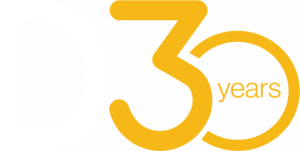
 YouTube
YouTube  Shopify
Shopify  Amazon
Amazon  Adobe
Adobe  Woocommerce
Woocommerce  Wordpress
Wordpress  Bing
Bing  Google
Google